Configuring Gmail App (iOS)
This is an abbreviated tutorial. If you are presented with a screen not shown below, select the most logical "next" option.
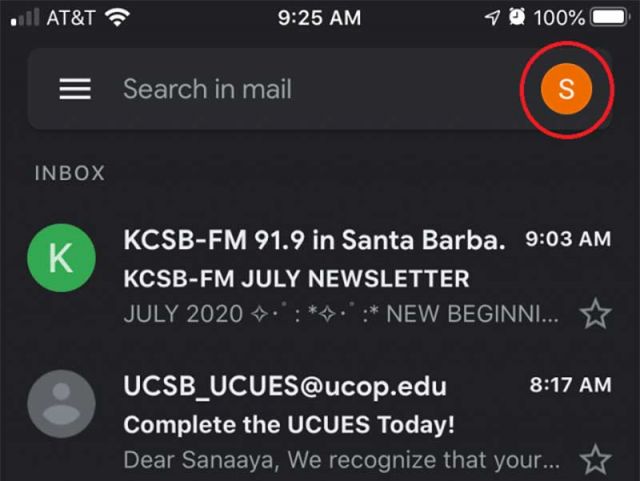
Initial icon
1. Click on the initial icon on the top-right corner.
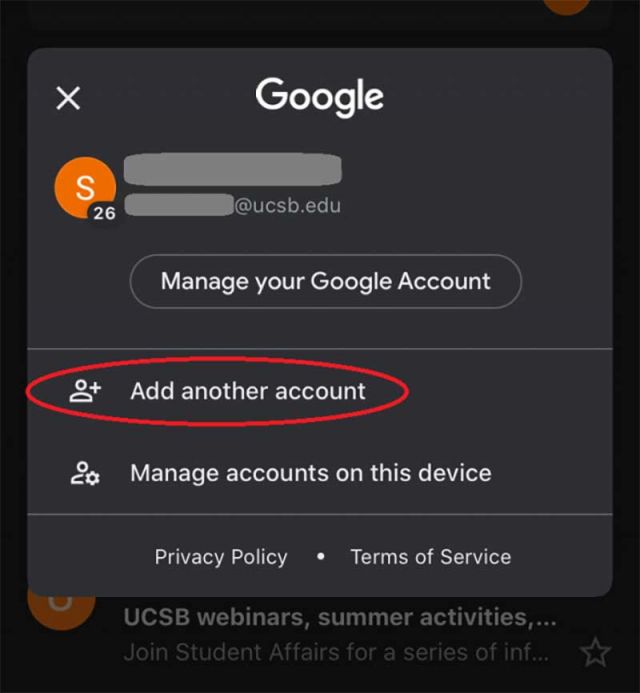
Add new account
2. Click on "Add another account".
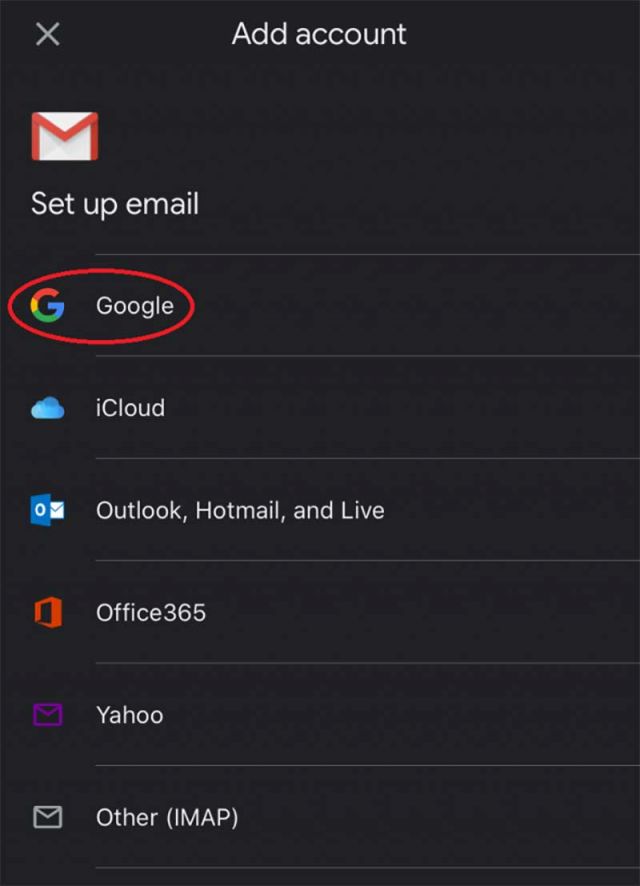
Select Google account type
3. Select "Google" from the listed options.
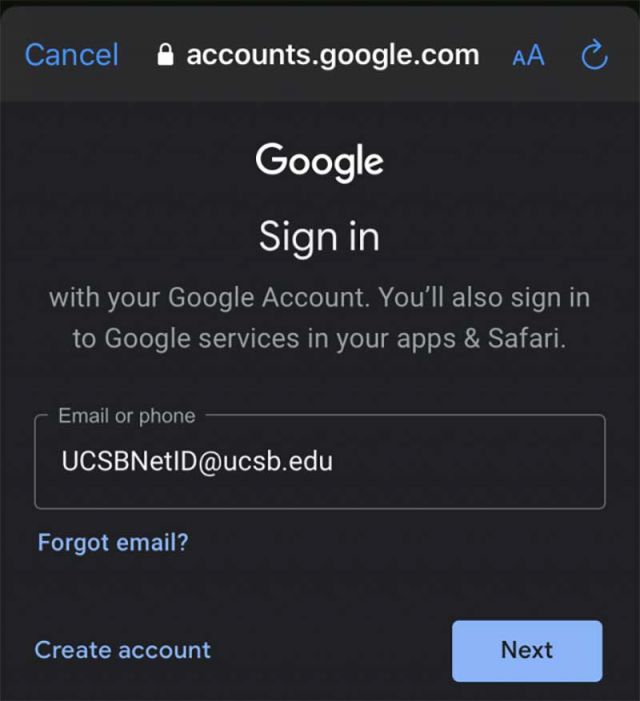
Enter email address
4. Enter your UCSBNetID@ucsb.edu into the address field.
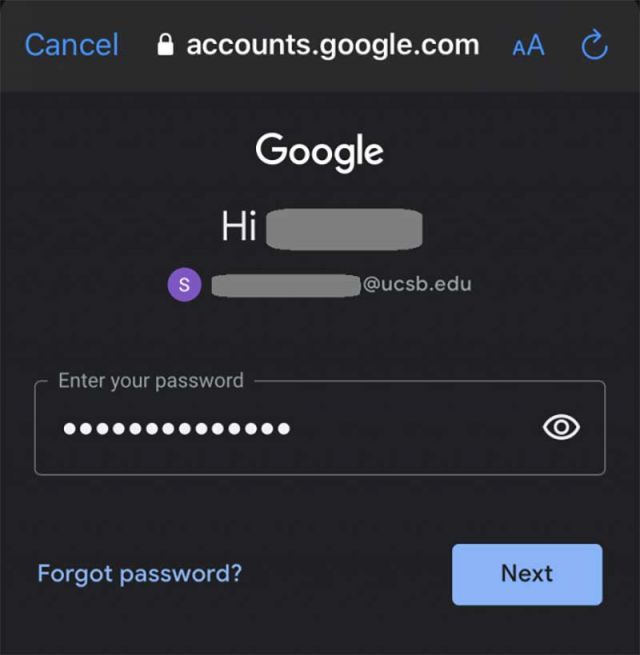
Enter password
5. Enter your USCBNetID password into the password field.
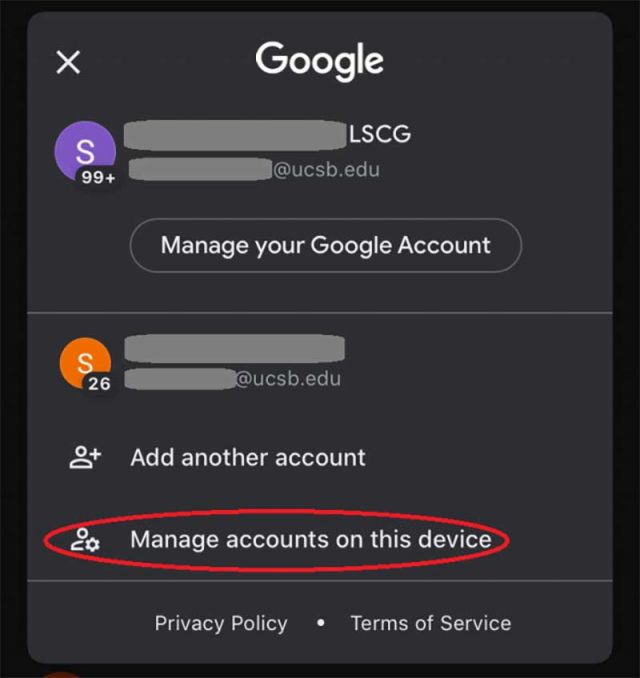
Manage accounts on this device
6. Click on "Manage accounts on this device".
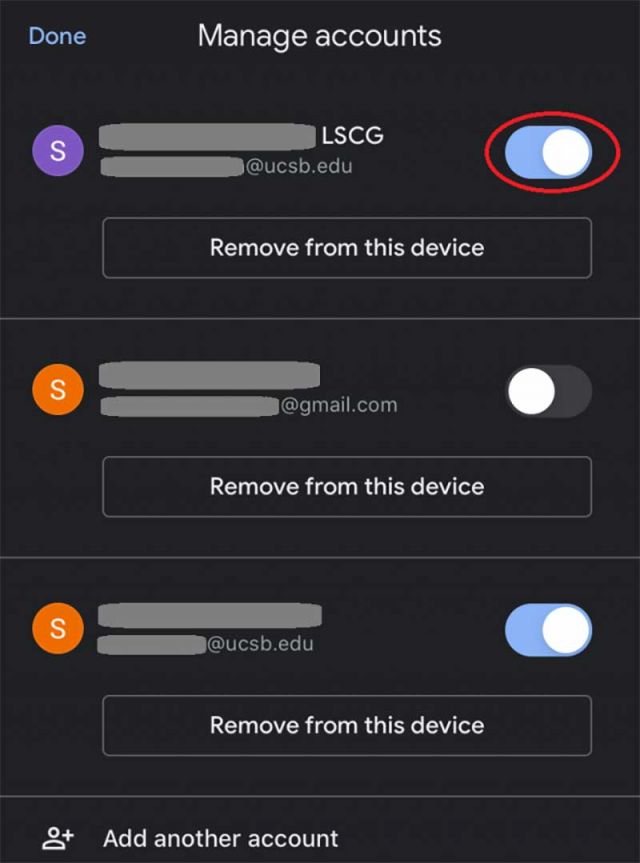
Confirm email is toggled on
7. Verify that the new account has been toggled ON.