Connecting to the Building Wifi (Android)
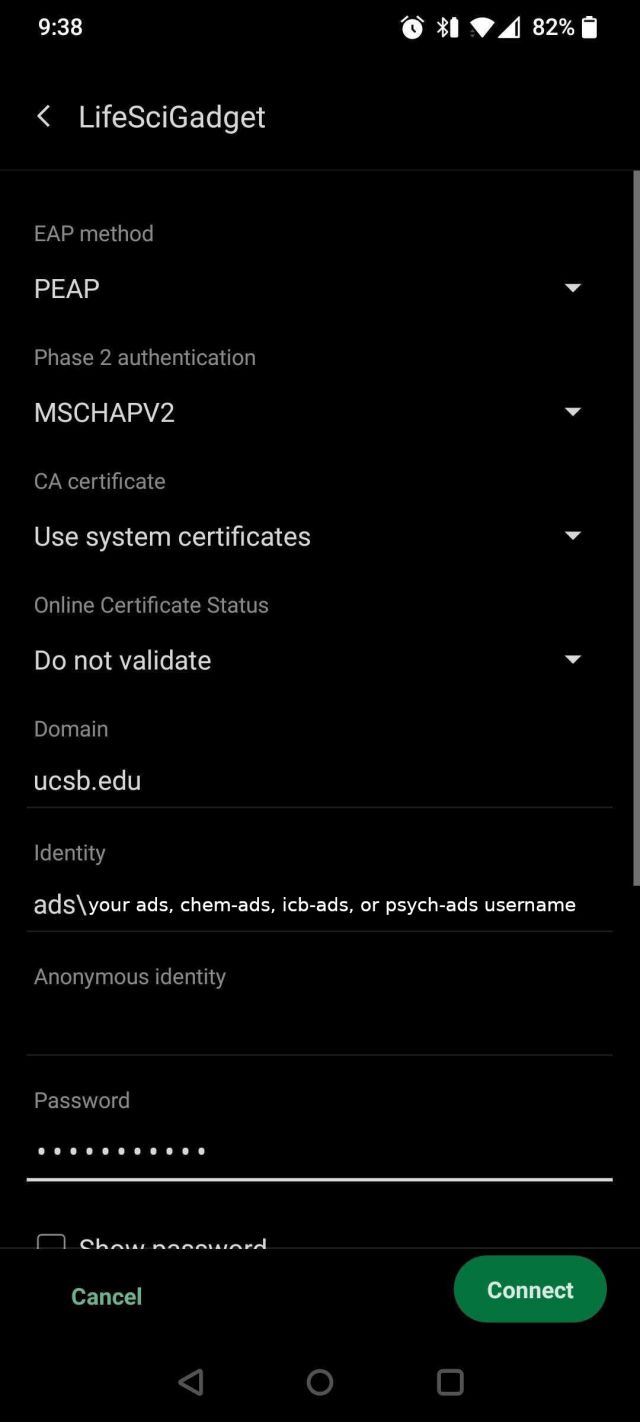
Android wifi settings - EAP:PEAP, Phase 2: MSCHAPv2, CA Certs: Use System Certs, Domain: ucsb.edu, Identity: ads\username
Pixel
- Open the Settings app on your phone
- Tap Network & internet
- Tap on Wi-Fi
- Turn on Use Wi-Fi
- Click on LifeSciGadget or ChemBiochemGadget
Samsung
- Open the Settings app
- Tap on Connections
- Tap on Wi-Fi
- Turn on Wi-Fi
- Click on LifeSciGadget or ChemBiochemGadget
In general, when adding an Android based device to out building following, you must set these following settings:
- EAP method: PEAP
- Phase 2 authentication: MSCHAPV2
- CA certification: Use System Certificates
- Domain: ucsb.edu
- Identity: chem-ads\user or ads\user
If you are located in PSBN/Chemistry building, you will add chem-ads\ before your username and if you are located in Life Science building's or in Noble Hall, you will add ads\ before your username.