Reserving Conference Rooms
Departmental conference rooms can be reserved via Google Calendar. If you would like to reserve a room, you can do so in the same way as creating a normal event on your calendar, with an added step.
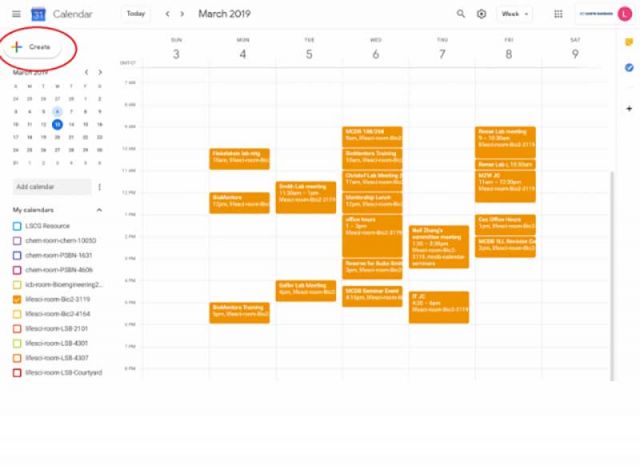
1. To start, first open up Google Calendar and verify that you are signed in with your UCSB Connect account.
2. Start creating a new appointment at the desired time and clicking "More Options", or click the "Create" button at the top left of the screen and then click "More Options"
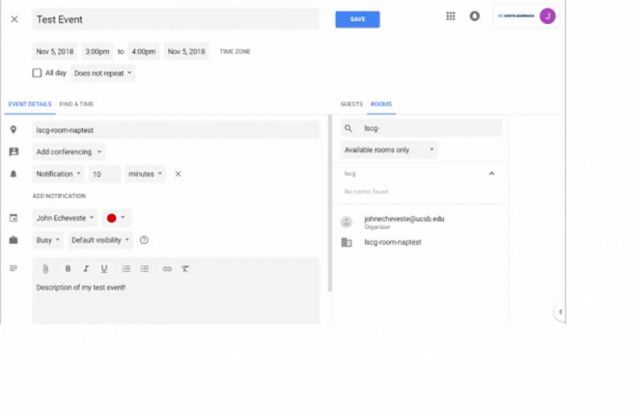
3. Fill in the title of your event, and optionally the description. If the event has remote attendees, please put the Zoom URL in the description field.
If the event repeats you should also enter your desired dates, and add any other attendees. Then, click the rooms tab and type "lifesci" or "chem" to see all rooms in those departments. Select the desired room.
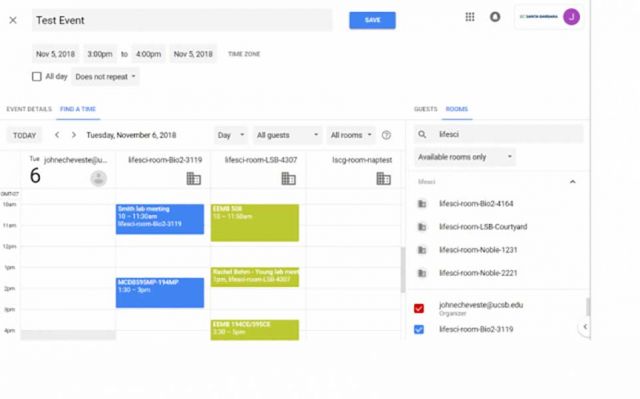
4. If the room is not listed it may be unavailable at that time. You can use the "find a time" tab to see which rooms are open during that slot, and either change rooms or move your appointment to an available time.
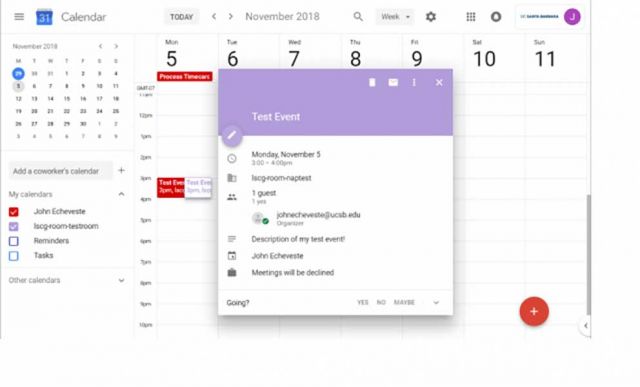
5. Click save. You can now view your appointment with the room listed as the location.
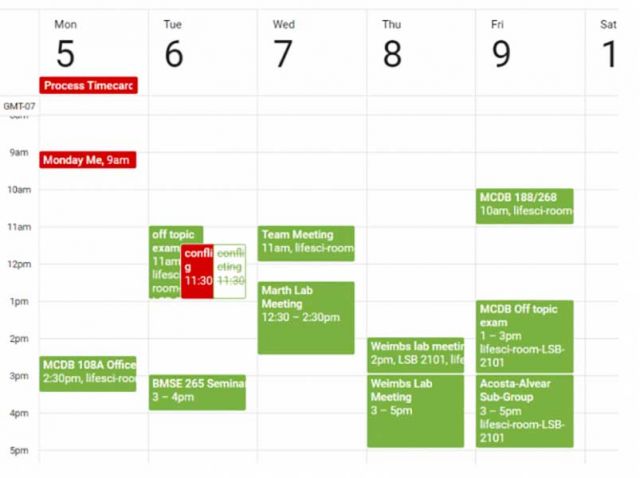
If you have created a recurring event and one or more conflicts were found, your event may be created but unconfirmed for those times. This is designated by an appointment in the designated room with a white background and strikethrough font.
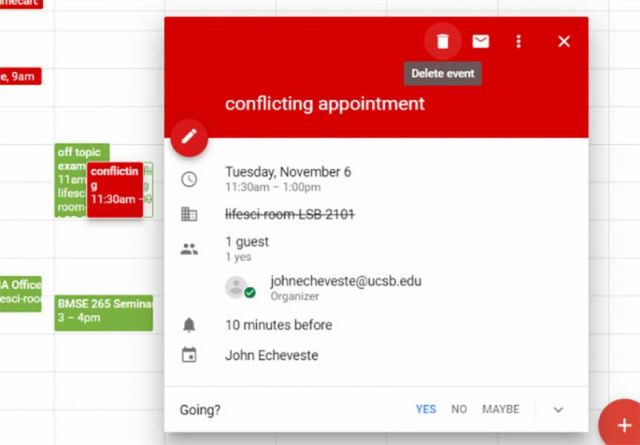
To fix this, you must edit the event on your own calendar, not via the calendar for the room. You can either delete the conflict, as picture here, or edit your event and assign it a new room.