Viewing Other Users' Calendars
Each person with a UCSBNetID has a Google Calendar. Users have the ability to chose whether or not their calendar data is shared with the rest of UCSB, though most calendars are left accessible to allow for collaboration and ease of scheduling with others. To view another users calendar, log in to Google Calendar with your Connect account.
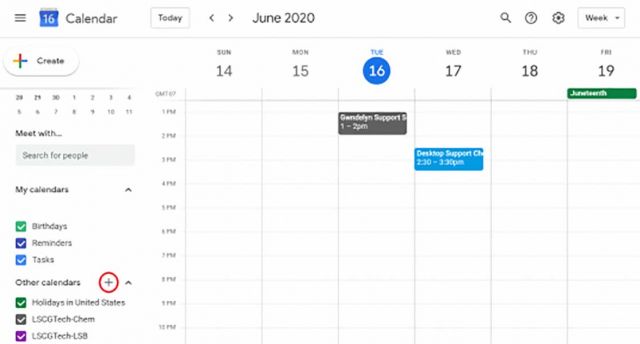
1. Click the plus sign next to "Other Calendars" on the left hand side.
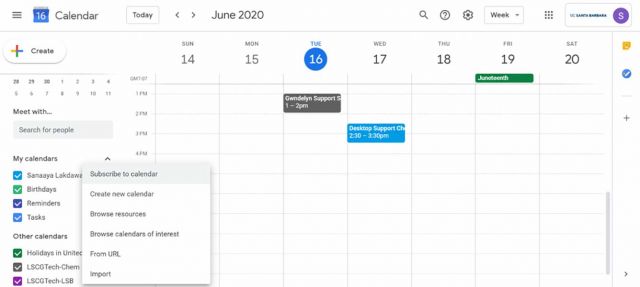
2. Click "Subscribe to Calendar" in the menu.
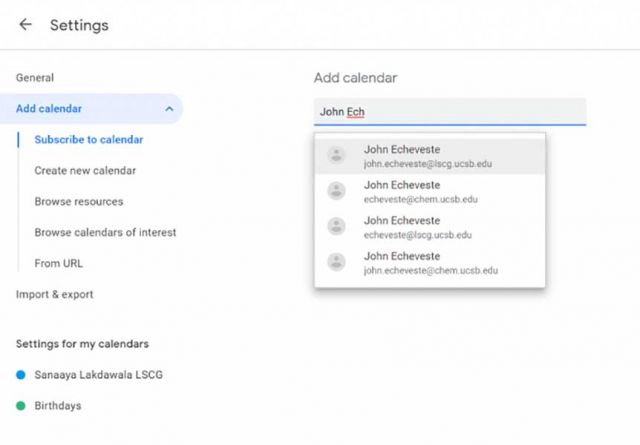
3. Start typing the name of that user. Names will automatically be populated from the UCSB directory. Most users will show up more than once if they have multiple email aliases, you can select any of the options that correspond to the correct user.
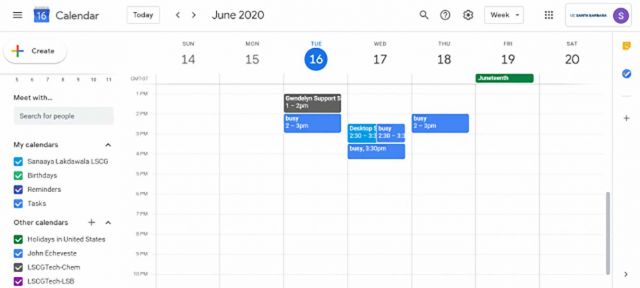
4. Once the user is added, you can now view their calendar in the "Other Calendars" section. You may uncheck the box next to their name to hide the calendar at any time, and you may also click the three dot icon while hovering over their name for settings, including the option to display only this calendar.
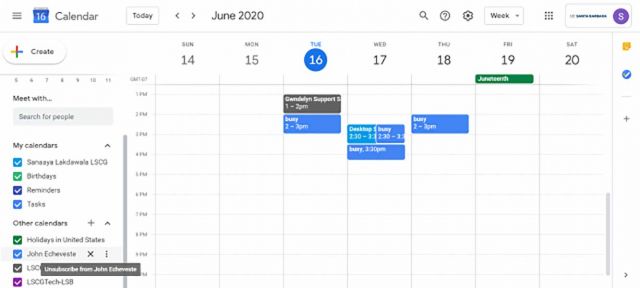
5. If at any point you would like to remove this calendar from your "other calendars" list, you can hover over the calendar's name and click the "x" to remove it.